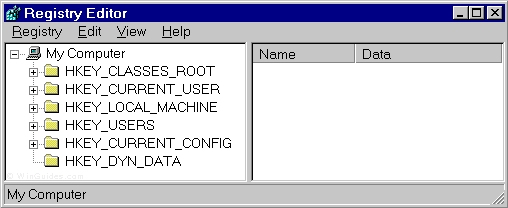Posted by Donatello
Sunday, March 20, 2011
Windows Error Reporting features is not much popular among most of the users. So here is a way stop the annoyances.
- Right click the My Computer and click on Properties.
- Go to Advance tab.
- Click on Error reporting button.
- Select Disable error reporting.
- Then click OK.
Now you are done.
What happens with error reporting?
Error reporting is a feature which helps the developers to update their product according to the errors and usage of most of the users.
Posted by Donatello
Saturday, February 5, 2011
You too may like to keep your Desktop environment clean by without having so many shortcuts.
But do you like to have some useful
shortcuts to important applications inside
My Computer >> Others category (If showed in groups).
- Open the Start menu >> Run. Then type regedit in the text box. Then press enter.
- Navigate now to this registry key: HKEY_LOCAL_MACHINE >> SOFTWARE >> Microsoft >> Windows >> CurrentVersion >> Explorer >> MyComputer >> NameSpace
- Create a new key by Right-clicking on NameSpace key and select New >> Key.
- Then set its name to any of the following values mentioned below in bold to get the application in right.
{645FF040-5081-101B-9F08-00AA002F954E} >> Recycle Bin
{21EC2020-3AEA-1069-A2DD-08002B30309D} >> Control Panel
{2559A1F3-21D7-11D4-BDAF-00C04F60B9F0} >> Run
{2559A1F0-21D7-11D4-BDAF-00C04F60B9F0} >> Search
{871C5380-42A0-1069-A2EA-08002B30309D} >> Internet Explore
{D20EA4E1-3957-11D2-A40B-0C5020524153} >> Administrative Tools
{7007ACC7-3202-11D1-AAD2-00805FC1270E} >> Network Connections
{2227A280-3AEA-1069-A2DE-08002B30309D} >> Printers
If you do like to know what these numbers are do search in the web for
CLSID in Windows. Wish you could find more including CLISDs for your own programs.
Posted by Donatello
Ever wanted to change the thumbnail sizes with in Windows OS. Just try this out. Sometimes you may find this useful. (May be this workaround will guide you to get away from a bug in your theme.)
- Open the Start menu >> Run. Then type regedit in the text box. Then press enter.
- Navigate now to this registry key: HKEY_CURRENT_USER >> Software >> Microsoft >> Windows >> CurrentVersion >> Explorer
- Create a new DWORD value called ThumbnailSize, and set the value between 32 and 256.
- And create another DWORD value called ThumbnailQuality, and set the value between 50 and 100.
Take time, think of something creative to do with this tip.
Posted by Donatello
Saturday, January 22, 2011
Is Junk filled inside your Add and Remove list. Does it take so much time to load all the programs list in Add and Remove in Windows Control Panel? Then this for you.
- Open the Start menu >> Run. Then type regedit in search box, then press Enter.
- Navigate now to this registry key: HKEY_LOCAL_MACHINE >> SOFTWARE >> Microsoft >> Windows >> CurrentVersion >> Uninstall
- Remove any sub keys or just see the information listed.
Take care when playing with the Registry Editor. There's no Edit >> Undo.
Open , and remove any unwanted subkeys under "Uninstall."
You can use this method if you develop programs for windows too.
Posted by Donatello
Thursday, October 7, 2010
I am annoyed when Windows scan for an Autorun file or any content. Here is how you could
stop or disable autorun of USB devices and CD drives. By this you could minimize virus attacks distributed through USB Storage devices.
- Open RegEdit by Clicking on Start >> Run, type Regedit and press OK
- Go to HKEY_CURRENT_USER \ Software \ Microsoft \ Windows \ CurrentVersion \ Policies \ Explorer
- Create a DWORD value with the name NoDriveTypeAutoRun by right clicking on the open space at right side in Registry editor.
- To disable autoplay for all drives set its hexadecimal value to FF
[This method was tested with XP SP2 & SP3]
Posted by Donatello
My registry editor was disabled somehow. May be a virus. If you too got the same problem then try this out!
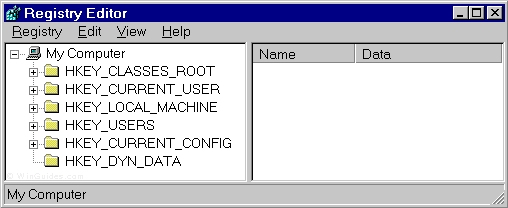 |
| Enable and disable Registry editor |
- Open RegEdit by Clicking on Start >> Run, type Regedit and press OK
- Go to HKEY_CURRENT_USER\Software\Microsoft\ CurrentVersion\ Policies\System
- Create a DWORD value with the name DisableRegistryTools.
- To disable Registry Editor set its value to 1,
enable Registry Editor set the value to 0.